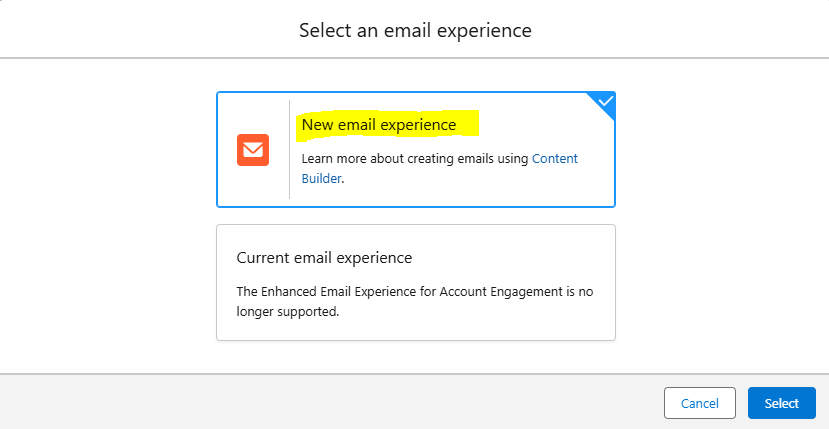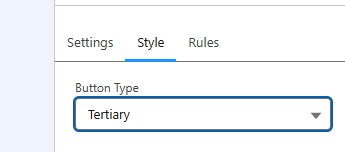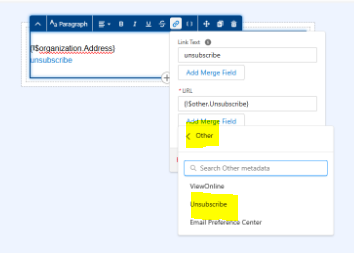A quick how to…Utilize the Marketing Cloud email builder within Account Engagement (Pardot)
Drawing on knowledge from a session I attended at Salesforce Connections early this month and my hands-on experience, I’ve put together the following how-to guide for Pardot users interested in using the new Marketing Cloud email builder. This should not be confused with the Enhanced Email Builder (Lightning Email Builder), which is being phased out.
The Marketing Cloud Email Builder sits on Data Cloud and is the email builder for the Marketing Cloud Core products. This builder offers a drag-and-drop interface and integrates with Salesforce CMS for content management.
Creating a new email
Navigate to Email Content
Click new email, populate the email name, this is for internal use only. Do not select a template. Then save.
Populate the subject line
Select ‘edit in email builder’ then the new content experience option
Build your email
You are effectively building a one off email opposed to an email template but you can clone the email for other use.
Save the email
Publish the email
You will be returned back to the Email Content page. From here populate the text version, then either send/schedule the email to your Pardot list or activate for automation.
Select an email experience
Select ‘New email experience’ to create or edit your emails in the Marketing Cloud Email Builder.
Editing an existing lightning builder email
Navigate to Email Content
Click the email you want to edit
Select ‘edit in email builder’ then the new content experience option. Sometimes I’ve come across warnings when trying to open an existing email in Marketing Cloud email builder which to be honest are hit and miss and don’t make much sense, so just a warning that there may be some troubleshooting here.
Edit your email accordingly and save and publish once done
You will be returned back to the Email Content page. From here populate the text version, then either send/schedule the email to your Pardot list or activate for automation.
Watch Outs/Handy Tips;
You are not sending via Marketing Cloud so you are not using Data Cloud credits you are simply creating/editing via the Marketing Cloud Email Builder, you will have access to some but not all the functionality, I won’t note these out if the option is blanked out then you can’t use it without Data Cloud, options may become available in time to Account Engagement (Pardot) users.
Dynamic content is not available, without the use of Data Cloud.
CTA Buttons styling - the good news is the email builder has a button option, the bad news is without Data Cloud you can’t style to your brand. You do have access to three built-in style options though.
Do not edit the email which you have created/edited in the Marketing Cloud Email Builder, in the Lightning Email Builder as this will wipe your E-mail content.
Unsubscribe needed - The Unsubscribe option is available in two places, use the option under Other.
Physical address needed - can be added as a merge field, this pulls from the address in your Account Engagement (Pardot) settings.
CTA Button Styling
Primary, Secondary and Tertiary Button Type styles are available without Data Cloud.
Unsubscribe selection
The Marketing Cloud Email Builder for Account Engagement (Pardot) users is a relatively new tool and every changing/improving. As I use the Email Builder more over time I may do a follow up Blog post with any noticeable updates to the Builder for Account Engagement (Pardot) only users.